Welcome to our guide on creating and adding components in Unity using ECS
(Entity Component System). In this post, we’ll explore the differences between
Unity's standard components and ECS components, and walk you through the
process of adding components to entities. We’ll cover key concepts like
baking, and demonstrate how to set up and view components in both authoring
and runtime modes. By the end of this tutorial, you'll have a clear
understanding of how to work with ECS components and implement them in your
Unity projects.
Let me remind you of the full form of ECS: Entity Component System. It
consists of three key elements: 1. Entity, 2. Component, and 3. System. In
this blog post, I will specifically focus on how to create and add components,
and explain the differences between Unity's standard components and ECS
components. If you haven’t already, be sure to check out my blog post
on creating your first entity and setting up a subscene.
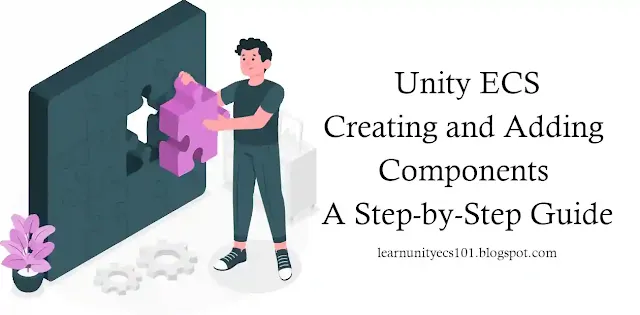
|
Creating and Adding Components in Unity ECS: A Step-by-Step Guide
|
What is ECS Component :
Can you describe what a component is in Unity? Please use the comments
section to share your knowledge. Unity operates on a component-based system.
For instance, we have components like Rigidbody, Collider, Transform, as
well as custom components, such as scripts, to create a game. I hope this
gives you a clear understanding of Unity Standard components.
Now, let’s explore the difference between Unity’s standard components and
ECS components. You can follow
the official documentation for a technical definition of ECS
components. If you find it difficult to understand, let me clarify it for you. In ECS
architecture, we use components to describe our data. For example, if we
want to create a rotation system, we first need to determine the type of
data required. We need the object's transform to rotate and an input speed
to control how fast the object will rotate. I believe this makes things
clearer now.
Create Your First Component :
Let’s create your first component so you can understand the concept of data
I’ve been talking about. But before that, take a look at the image below. I
assume you already have your first entity in your subscene. If not, please
refer to my blog post on
how to create your first entity and set up a subscene.
The red lines in the image above represent ECS components. Local Transform,
LocalToWorld, and others are examples of ECS components.
Let’s create your first component! Follow the instructions, and you’ll master
creating components in ECS, haha! Right-click in the Project window, select
'Create' and then 'C# Script'. Open it in your preferred IDE.
If your script isn't using MonoBehaviour, please add it. Next, create a new
structure in the space below, named 'TankRotateStruct', and implement the
'IComponentData' interface to make it an ECS component. Your structure should
look like the image below.
Don’t worry if you're unsure why we’re using a struct instead of a class right
now. Just focus on this one point: to create a component in ECS architecture,
you must use the 'IComponentData' interface. You can also refer to
the official documentation on creating your first component. But there’s no need to rush – in upcoming sections, I’ll cover this in
depth with real-time game examples.
Adding Component to Your Entity :
Check your triangle entity, and you’ll notice it doesn’t have this component
yet. That’s because we haven’t added it to the triangle entity. To do this, we
need to follow the baking process. Don’t be intimidated by the term ‘baking’ –
it’s nothing complex. Right now, it’s not important to understand the baking
process, as I will cover it fully in later blog posts. unity automatic bake
your component when editor reload or compile code.
Let’s add your 'TankRotateStruct' to the triangle entity using the baking
process. To bake any component, you need to define a baker class. Check the
code in the image below.
To add your component to the entity, we need a baker class to handle the
baking process. Check the syntax of the baker class and override the Bake
method.

Please review the code in the image above, which is written in the Bake
method. You’ll notice new terms such as GetEntity and AddComponent. Let’s
discuss them.
GetEntity: This method is used to retrieve the entity from our
triangle entity. In the parameters of GetEntity, I’ve passed authoring and
TransformUsageFlags.Dynamic. Let’s understand both terms:
Authoring: This refers to your MonoBehaviour class and its associated
object. GetEntity will fetch the MonoBehaviour object’s transform and use it
as an entity.
TransformUsageFlags.Dynamic: I’ll cover this in more detail later,
but for now, consider TransformUsageFlags as how you intend to use this
entity in your game. Dynamic means that you will be changing this
transform’s position, scale, and rotation.
I hope these terms make sense. If not, try rewriting the code, and you’ll
understand better through practice.
AddComponent: In Unity, we have methods like AddComponent and
RemoveComponent. Do you remember those? We use AddComponent in non-ECS Unity
projects to add Rigidbody or other Unity components at runtime.
In ECS, AddComponent works similarly, but here you need to pass data from
the editor into the component during the baking process.
Let’s understand the parameters of AddComponent. As the name suggests, this
method requires two things: the entity you want to add the component to, and
the component you want to add—in our case, TankRotateStruct.
We use TankRotateStruct with the new keyword to create it and pass
authoring._rotationSpeed as RotationSpeed, because we want to transfer the
MonoBehaviour’s rotation speed to the component’s rotation speed.
Now save the files and open your editor. Select your triangle game object,
go to the Inspector window, and change the component view type to
'Authoring' (Authoring refers to the MonoBehaviour type). Add your
MonoBehaviour script to this object and set the RotationSpeed to 100.
Next, change the component view type back to 'Realtime', scroll down, and
find the 'TankRotateStruct' component. I hope you’ve been able to follow
along so far and have successfully created and added your component to the
entity.

Summarizing Creating and Adding Components in Unity ECS:
This blog post explains how to create and add components in Unity using ECS
(Entity Component System). It outlines the key differences between Unity's
standard components and ECS components. The post details the process of adding
a component to an entity through baking, including the use of GetEntity and
AddComponent. It provides step-by-step instructions for setting up components
in the Unity editor and demonstrates how to configure and view these
components in both authoring and runtime modes.
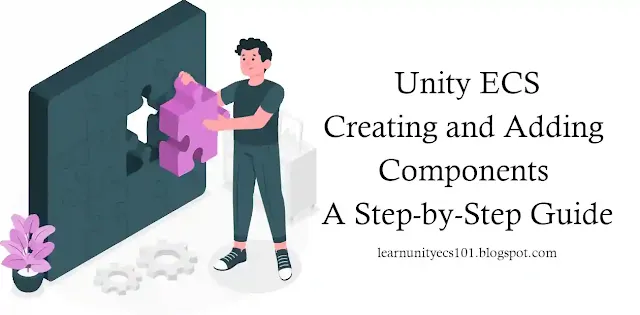







Comments
Post a Comment